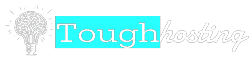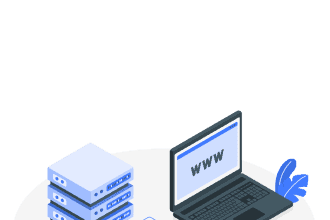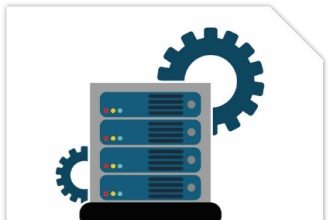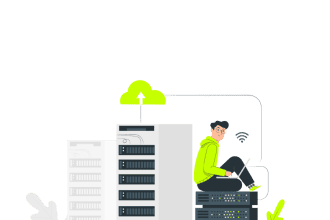Years ago, I found myself overwhelmed by the complexities of hosting environments. It was like trying to make sense of a foreign language. Fast forward to today, and the landscape has massively shifted with tools like Docker. In this post, I’ll share not just the technical know-how but also a bit of my personal journey with Docker and cloud hosting.
Why Choose Docker for Cloud Hosting?
The Rise of Containerisation
In recent years, containerisation has taken the tech world by storm. But what is it, really? Simply put, containerisation allows developers to package applications with all their dependencies. This means that everything an application needs to run is bundled together. No more worrying about whether a library is installed or if the right version of a tool is being used. This is a game changer!
One of the biggest advantages of containerisation is its ability to simplify deployment and scaling. Imagine you have a web application that needs to handle a sudden influx of users. With traditional hosting methods, scaling can be a nightmare. You might need to configure new servers, install software, and hope everything works together smoothly. But with Docker, you can spin up new containers almost instantly. This flexibility is invaluable.
My First Encounter with Docker
Let me take you back to my first experience with Docker. I remember feeling overwhelmed. The concept of containers seemed foreign. But as I delved deeper, everything started to click. I realised that Docker wasn’t just another tool; it was a revolution in how we deploy applications. I still recall the moment I successfully deployed my first application using Docker. It felt like magic!
As I learned more, I discovered the power of having a consistent environment across development and production. This meant that what worked on my local machine would work on the server too. No more “it works on my machine” excuses. I could finally focus on building features rather than troubleshooting environment issues.
Comparative Benefits Over Traditional Hosting Methods
Now, let’s compare Docker with traditional hosting methods. Here are a few key points:
- Consistency: Docker ensures that your application runs the same way in every environment. Traditional methods often lead to discrepancies.
- Speed: Deploying applications with Docker is faster. You can create, destroy, and replicate containers in seconds.
- Resource Efficiency: Docker containers use fewer resources than virtual machines. This means you can run more applications on the same hardware.
- Isolation: Each container runs in its own environment, which enhances security and reduces conflicts.
As Robert C. Martin famously said,
“Docker has revolutionised the way we think about deploying applications.”
And he couldn’t be more right. The shift to containerisation has changed the landscape of cloud hosting.
Streamlining Deployment
With Docker, the deployment process becomes a breeze. You can create a Docker image of your application, which is a snapshot of everything your app needs to run. This image can then be shared and deployed anywhere. It’s like having a portable version of your app that you can take anywhere!
Moreover, Docker’s ability to manage dependencies means that you can avoid the common pitfalls of traditional hosting. No more worrying about version conflicts or missing libraries. Everything is packaged neatly together, ready to go.
In conclusion, the advantages of using Docker for cloud hosting are clear. From simplifying deployment to ensuring consistency, Docker is a powerful tool that every developer should consider. Whether you’re just starting out or you’re a seasoned pro, embracing containerisation can elevate your development process.
Setting Up Your Docker Environment
Getting started with Docker can seem daunting. But fear not! I’m here to guide you through the process step by step. By the end, you’ll be ready to harness the power of containers.
Step-by-Step Process to Install Docker
- Check System Requirements: Before diving in, ensure your system meets the requirements. Docker runs on Windows, macOS, and various Linux distributions. Make sure you have at least 4GB of RAM.
- Download Docker: Head over to the Docker website and download the version suitable for your operating system.
- Install Docker: Follow the installation instructions. On Windows and macOS, it’s usually a straightforward double-click. For Linux, you may need to use the terminal.
- Start Docker: Once installed, launch Docker. You should see the Docker icon in your system tray. If it’s running, you’re good to go!
- Verify Installation: Open your terminal or command prompt and type
docker --version. If you see the version number, congratulations! Docker is installed.
Essential Tools and Resources
Now that Docker is up and running, let’s talk about some essential tools and resources to enhance your setup:
- Docker Hub: This is a treasure trove of pre-built images. You can find images for databases, web servers, and much more. It’s like a library for Docker containers!
- Docker Compose: This tool allows you to define and run multi-container Docker applications. It simplifies the process of managing multiple containers.
- Visual Studio Code: A powerful code editor that integrates well with Docker. You can manage your containers directly from the editor.
- Postman: If you’re working with APIs, Postman is invaluable. It helps you test and document your APIs easily.
Avoiding Common Pitfalls
As with any new technology, there are common pitfalls to watch out for. Let’s have a little chuckle while we navigate these:
- Ignoring Docker Documentation: It’s tempting to skip reading the docs. But trust me, they’re there for a reason. Think of them as a map in a new city. You wouldn’t wander aimlessly, would you?
- Overcomplicating Dockerfiles: Keep it simple! A Dockerfile is not a novel. It should be straightforward. If you find yourself writing a saga, it’s time to simplify.
- Neglecting Security: Always be cautious with images from Docker Hub. Not all are created equal. It’s like choosing a restaurant; you want to go where the reviews are good.
Remember, as the saying goes,
“The best way to learn is through hands-on experience with your environment.” – Unknown
So, don’t hesitate to experiment!
Configuration Settings to Consider
Before you dive into the world of containers, consider these configuration settings:
- Resource Allocation: Adjust the CPU and memory settings in Docker Desktop to suit your needs. Too little can slow you down, while too much can starve your host system.
- Network Settings: Familiarise yourself with Docker’s networking options. Understanding how containers communicate is crucial.
- Volume Management: Use volumes for persistent data. This ensures that your data remains intact even if the container is removed.
Getting Docker set up correctly paves the way for a smoother experience in cloud hosting, especially when you leverage existing images. So, let’s get our hands dirty and start building!
Deploying Your First Application in Docker
Deploying an application in Docker can seem daunting at first. I remember when I first started. The complexity of containers, images, and orchestration tools was overwhelming. But with practice, you build confidence and expertise. Let’s break this down into manageable steps.
Creating a Sample Application
To get started, we need a simple web application. I suggest using a basic Node.js app. It’s lightweight and easy to understand. Here’s a quick walkthrough:
- Set Up Your Environment: Make sure you have Docker installed on your machine. You can download it from the official Docker website.
- Create Your Application: Start by creating a new directory for your app. Inside, create a file named
app.js. Here’s a simple code snippet to get you started:
const http = require('http');
const hostname = '127.0.0.1';
const port = 3000;
const server = http.createServer((req, res) => {
res.statusCode = 200;
res.setHeader('Content-Type', 'text/plain');
res.end('Hello Worldn');
});
server.listen(port, hostname, () => {
console.log(`Server running at http://${hostname}:${port}/`);
});This code creates a basic web server that responds with “Hello World.”
- Create a Dockerfile: In the same directory, create a file named
Dockerfile. This file tells Docker how to build your application. Here’s a simple example:
FROM node:14
WORKDIR /usr/src/app
COPY package*.json ./
RUN npm install
COPY . .
EXPOSE 3000
CMD ["node", "app.js"]This Dockerfile uses the Node.js image, sets the working directory, installs dependencies, and runs the application.
- Build Your Docker Image: Open your terminal and navigate to your project directory. Run the command:
docker build -t my-node-app .This command builds your Docker image. The -t flag tags your image with a name.
- Run Your Docker Container: Now, let’s run your application in a container. Use the following command:
docker run -p 3000:3000 my-node-appYour application should now be running! You can access it by navigating to http://localhost:3000 in your web browser.
Testing and Debugging Your Deployment
Now that your application is up and running, it’s time to test it. Here are some tips:
- Use Logs: Check the logs of your container to see any errors. You can do this with:
docker logs - Interactive Mode: If you need to debug, run your container in interactive mode. This allows you to access the shell:
docker run -it my-node-app /bin/bashTesting is crucial. Don’t skip this step. It saves time and headaches later.
Lessons Learned from My Mistakes
As I embarked on this journey, I made my share of mistakes. Here are a few painful lessons:
- Ignoring Documentation: I often overlooked Docker’s official documentation. It’s a treasure trove of information.
- Not Version Controlling My Dockerfile: I learned the hard way that keeping track of changes is essential.
- Skipping Local Testing: Always test locally before deploying. It saves a lot of time.
“Every failure is a step towards success in development.” – Anonymous
Remember, every mistake is a learning opportunity. Document your process. It helps you reflect and improve.
Scaling Up and Beyond
Scaling applications is a crucial aspect of modern software development. As we dive into the world of Docker, we must understand how to effectively manage and scale our Docker containers. This process can seem daunting, but with the right tools and strategies, we can navigate it with ease.
Managing and Scaling Docker Containers
First off, let’s talk about managing Docker containers. Docker allows us to package applications and their dependencies into containers. But how do we scale these containers? Here are some key points to consider:
- Container Groups: Scaling is easier when using container groups. By grouping containers, we can manage them as a single entity. This simplifies scaling operations.
- Resource Monitoring: It’s vital to monitor resources effectively. This helps us avoid bottlenecks that can slow down our applications. Tools like Prometheus can be very helpful here.
- Load Balancing: Distributing traffic evenly across containers ensures no single container is overwhelmed. This keeps our applications running smoothly.
Have you ever faced a situation where your application crashed due to high traffic? It’s frustrating, isn’t it? By managing our containers properly, we can prevent such scenarios.
The Importance of Orchestration Tools
Now, let’s discuss orchestration tools, particularly Kubernetes. Why is it so important? Well, Kubernetes automates the deployment, scaling, and management of containerised applications. Here’s why we should consider using it:
- Automated Scaling: Kubernetes can automatically scale our applications based on demand. This means we don’t have to worry about manually adjusting resources.
- Self-Healing: If a container fails, Kubernetes can automatically restart it. This ensures high availability and reliability.
- Efficient Resource Utilisation: Kubernetes optimises resource usage, which can lead to cost savings. Who doesn’t want to save money while improving performance?
In a world where technology is ever-changing, adaptability is key to success. As Jane Doe wisely said,
“Technology is ever-changing; adaptability is key to success.”
Embracing tools like Kubernetes is a step towards that adaptability.
Staying Updated with Docker’s Evolving Features
Finally, let’s talk about staying updated. Docker is constantly evolving, and it’s essential to keep up with its new features. Here are some tips:
- Follow Official Blogs: The Docker blog is a great resource. It provides updates on new features and best practices.
- Join Community Forums: Engaging with the Docker community can provide insights and tips from other users.
- Experiment: Don’t hesitate to try out new features in a test environment. Hands-on experience is invaluable.
By staying informed, we can leverage Docker’s full potential and ensure our applications are always running at their best.
In conclusion, scaling your applications effectively is crucial for handling increased load without downtime or performance hits. By managing and scaling your Docker containers, utilising orchestration tools like Kubernetes, and staying updated with Docker’s evolving features, you can ensure your applications are robust and reliable. Remember, adaptability is key in this fast-paced tech landscape. Let’s embrace these strategies and scale up our applications with confidence!
TL;DR: Setting up a cloud hosting environment with Docker can be straightforward with the right approach. This guide includes personal insights, practical steps, and troubleshooting tips.